Your PHP Installation Appears to Be Missing the MySQL Extension Required by WordPress
What Does This Error Mean?
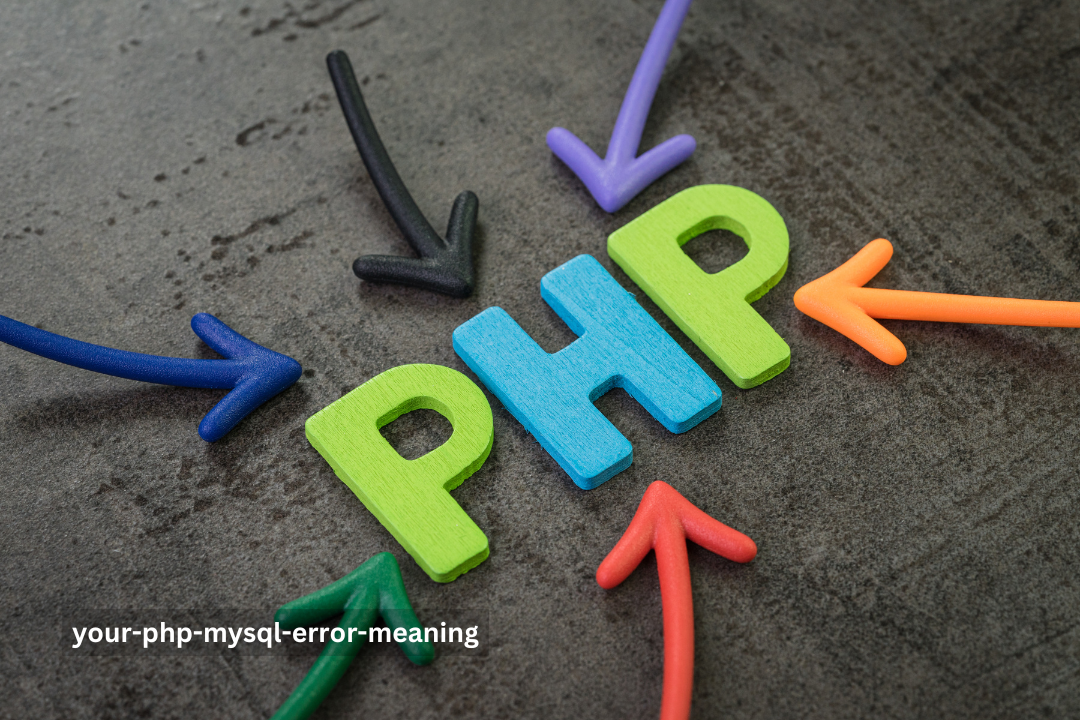
This error occurs when WordPress cannot connect to the database because the MySQL extension (required by PHP) is missing. PHP is the programming language WordPress is built on, and MySQL is the database that stores your website data. Without the MySQL extension, PHP and MySQL cannot communicate.
Why Does This Happen?

- PHP Version Mismatch: You may be using an outdated or unsupported version of PHP.
- Missing MySQL Extension: The MySQL extension is not installed or enabled on your server.
- Upgrading to PHP 7.0 or Later: From PHP 7.0 onward, the
mysqlextension was replaced bymysqlior PDO_MySQL. - Improper Server Configuration: The server settings might not include the required extensions.
How to Fix the Error

Let’s look at different methods to resolve the issue. Follow these steps carefully:
1. Check Your PHP Version
Log into your server or hosting account and create a PHP file (e.g., info.php) with the following code:
<?php
phpinfo();
?>Access the file in your browser (e.g., yourwebsite.com/info.php) to find your PHP version.
| PHP Version | MySQL Extension Support |
|---|---|
| PHP 5.6 | Supported |
| PHP 7.x | Use MySQLi or PDO_MySQL |
2. Install the MySQL Extension

If the MySQL extension is missing, you’ll need to install it. Here’s how:
On Linux Servers:
sudo apt-get install php-mysql
sudo service apache2 restartOn Windows Servers:
- Download the correct PHP extension DLL file for MySQL.
- Edit the
php.inifile and add the following line:
extension=php_mysqli.dllRestart your server for changes to take effect.
3. Enable the Extension in PHP

Sometimes, the extension is installed but not enabled. Follow these steps:
- Open your
php.inifile (found in the PHP installation folder). - Look for the lines:
- Remove the semicolon (
;) to enable these extensions: - Save the file and restart your server.
;extension=mysqli
;extension=pdo_mysqlextension=mysqli
extension=pdo_mysql4. Update Your WordPress Version

Older versions of WordPress rely on the outdated mysql extension. Update to the latest WordPress version to ensure compatibility with mysqli or PDO_MySQL.
5. Contact Your Hosting Provider
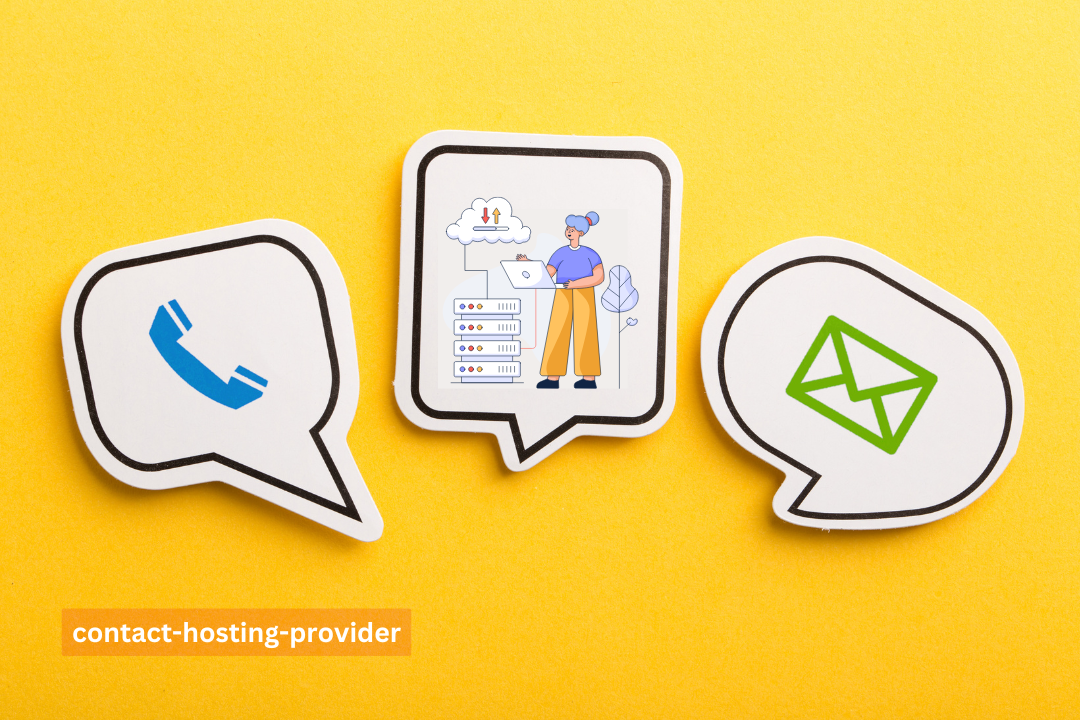
If you’re on shared hosting and cannot access server settings, contact your hosting provider. Request them to enable the MySQL extension for your account.
“Many hosting providers are happy to help with PHP configurations. Don’t hesitate to reach out for support.”
FAQs
1. Can I Fix This Error Without Server Access?
Yes, by contacting your hosting provider. They can enable the required extensions for you.
2. Is It Safe to Use Outdated PHP Versions?
No, using outdated PHP versions can make your website vulnerable to security threats. Always use the latest stable version.
3. How Do I Check If MySQLi is Enabled?
Create a PHP file with the following code:
<?php
if (function_exists('mysqli_connect')) {
echo "MySQLi is enabled.";
} else {
echo "MySQLi is not enabled.";
}
?>Conclusion
The error “Your PHP installation appears to be missing the MySQL extension which is required by WordPress” may seem daunting, but it’s easy to resolve by following these steps. Whether you update your PHP version, install the required extension, or contact your hosting provider, the solution is within reach.
If you find this guide helpful, share it with others facing similar issues. And remember, keeping your server and WordPress updated is key to a smooth experience.
